Connecting Solar Inverter to WiFi Network
Important Safety Notice Before Connecting to WiFi
Before attempting to connect your inverter to Wi-fi, ensure that inverter is safely disconnected from the power supply. This can be done by checking your fuse board or circuit breaker panel and confirming that the inverter is switched off or isolated from the electric system. The guide below is designed to assist you in connecting your home’s wifi network so that you can access your solar system it is applicable to all Wifi network.
Connecting Solis Inverter to WiFi
Step-1: Download the SolisCloud app, on your smartphone, or tablet, available on Google Play or Apple Store.
Step-2: Select your Option (Organization or Owner) for registration
Step-3: Enter your email address and input the verification code you received in your email. set up your password to complete the registration.
Step-4: Tap to ”Login to Home” to enter the home page create your plant and scan the QR code to add datalogger (Please be sure to input the logger serial number not the inverter serial number.)
Step-5: ”Continue to Configure Datalogger” to bind other dataloggers
Step-6: Network Configuration by Browser
- Login to SolisCloud app and click “Service Page” to enter “WiFi Configuration” Scan the QR code on logger or manually enter the logger SN click next.
- Click “Browser Configuration” make sure the green light flashes at intervals then click “I’m sure it is flashing”.

- Click ”Go to connect” (For Android System) or anywhere on page (For IOS system) to jump to the WLAN setting on your phone search for local area network and select the network caleed ”D_serial number of the datalogger”

- Enter the default password ”123456789” then return to APP
- Make sure the phone is connected to router WiFi and switch back to the page to fill the Wi-Fi password. Move to next step configure completed.

Network configuration by Bluetooth
- Login to SolisCloud account and click ”Service” page to enter ”WiFi Configuration” scan the QR code on logger or manually enter the logger SN click next.
- Click ”Configuration by Bluetooth” select the device called ”D_serial number of the inverter”
- click ”>to jump to the WLAN setting on your phone search for local area network and select the network you want to connect.
- Switch back to the page to fill in the WiFi password and move to next step
Connecting Huawei Inverter to WiFi
The guide below is designed to assist you in connecting your home’s wiFi network so that you can access your solar system it is applicable to all WiFi enabled Huawei inverters.
Step-1: Download the FusionSolar app, on your smartphone, or tablet, available on Google Play or Apple Store.
Step-2: Log into your inverter with the fusionSolar app. Select me, commissioning and then login as USER with default password 00000a.

- Step-3: After you’ve logged in choose ”…” from the top right corner, then select settings, router connection setting, and then select your wifi network, insert your password, and connect.

- Step-4: Check the status of your connection.

If the above steps have not worked, you can attempt the following, then go back through the above steps.
- Turn off the inverter’s AC isolator
- Turn off the inverter’s DC isolator
- Turn off Wifi modem for 10-20 seconds and then turn on
- Turn on the inverter’s DC isolator
- Turn on the inverter’s AC isolator
- Let it be for 15 minutes
Still Facing any difficulty to connect your inverter to WiFi visit our technical support page, fill out the form and one of our experienced customer support team will endeavour to have the issue resolved as quickly as possible
Categories
Featured Article
Blackwell Energy, bringing affordable solar solutions to homes and business

